If you regularly access the Sanctuary website and would like to be able to access it quicker, without typing in the URL to your phone's browser, you can add an icon to the home screen of your mobile phone and use this to quickly navigate to the Sanctuary website, with just one tap.
Whether you have an iPhone or an Android phone, use the instructions below to set up this quick link.
Apple iPhone
How to Add a Website to your Home Screen on the iPhone, iPad, & iPod Touch
You can follow along with the images below, or alternatively, work through the following:
- Launch the "Safari" app.
- Open the website www.sanctuary.co.uk
- Tap the share icon that appears in the bottom centre of the screen.
- Tap "Add to Home Screen" in the menu.
- Enter a name for the saved website, alternatively, leave it as Home Page | Sanctuary.
- Click "Add".
- This will then add an icon to your phones home screen.
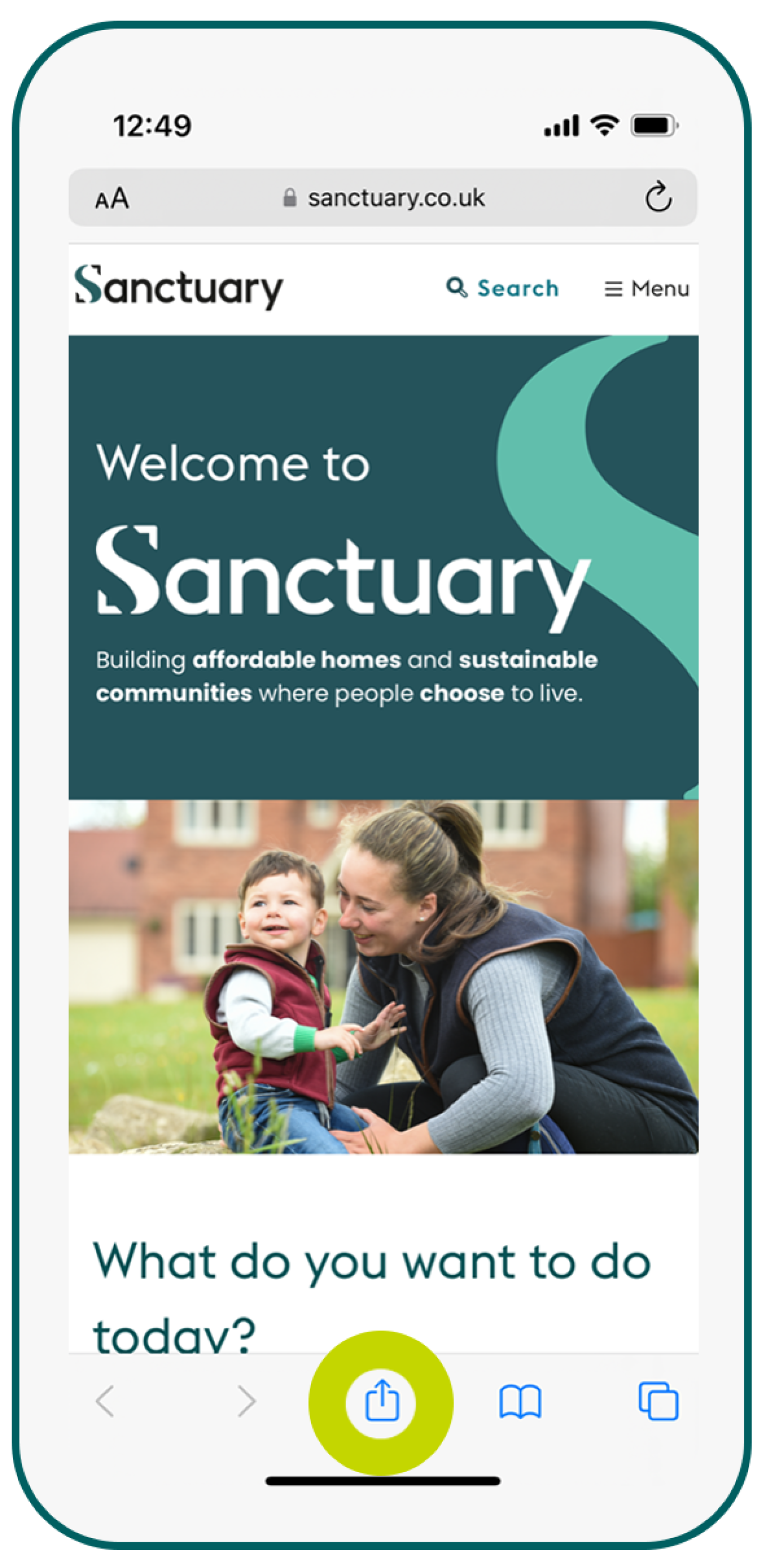
Step 1: Open the Safari app on your iPhone and tap the Share icon (see above) at the bottom of the screen.
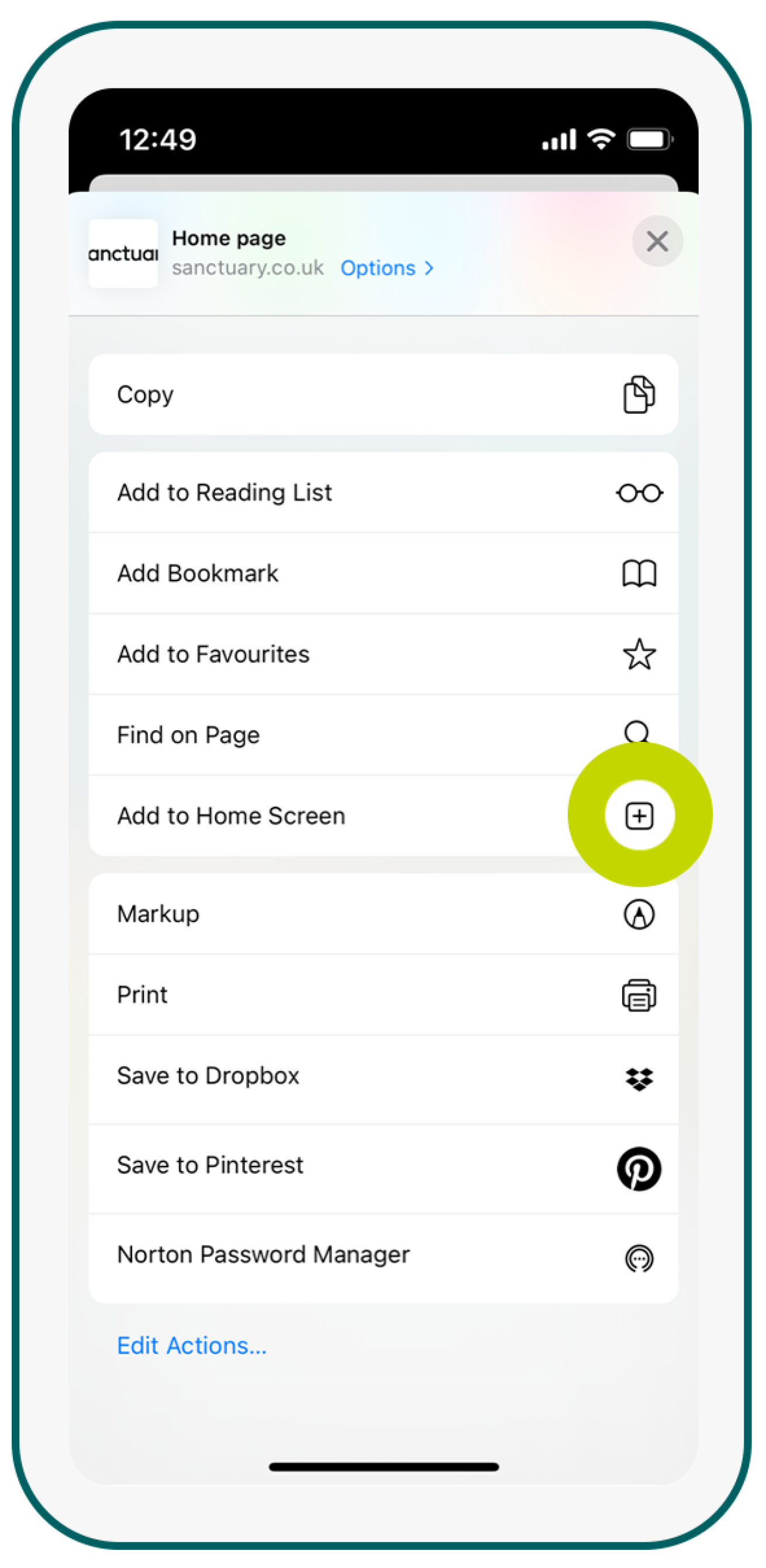
Step 2: Scroll down to "Add to Home Screen" and tap this button.
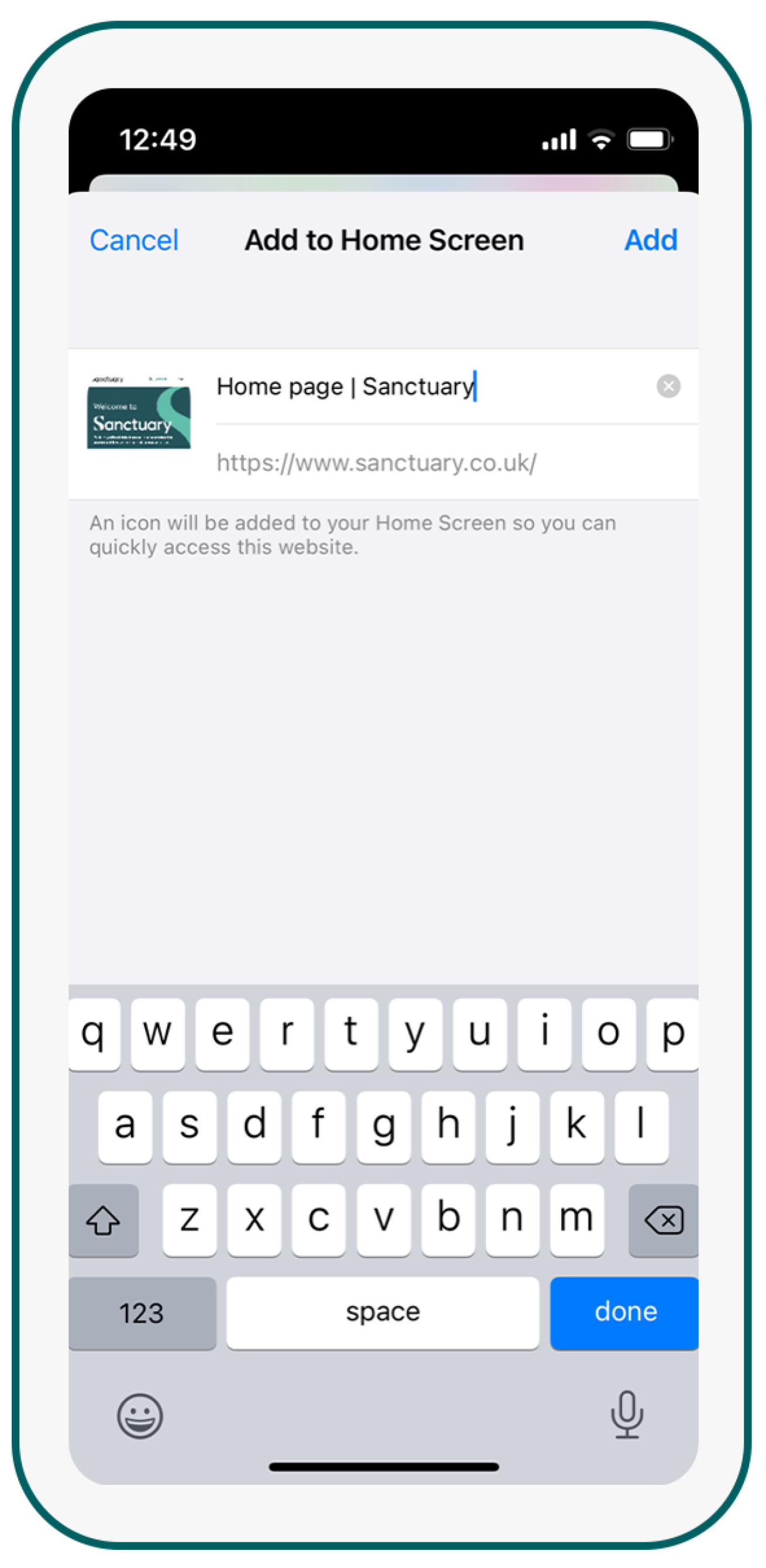
Step 3: Here, you can enter a title, or you can leave it as the default. In this case, that would be Home Page | Sanctuary.
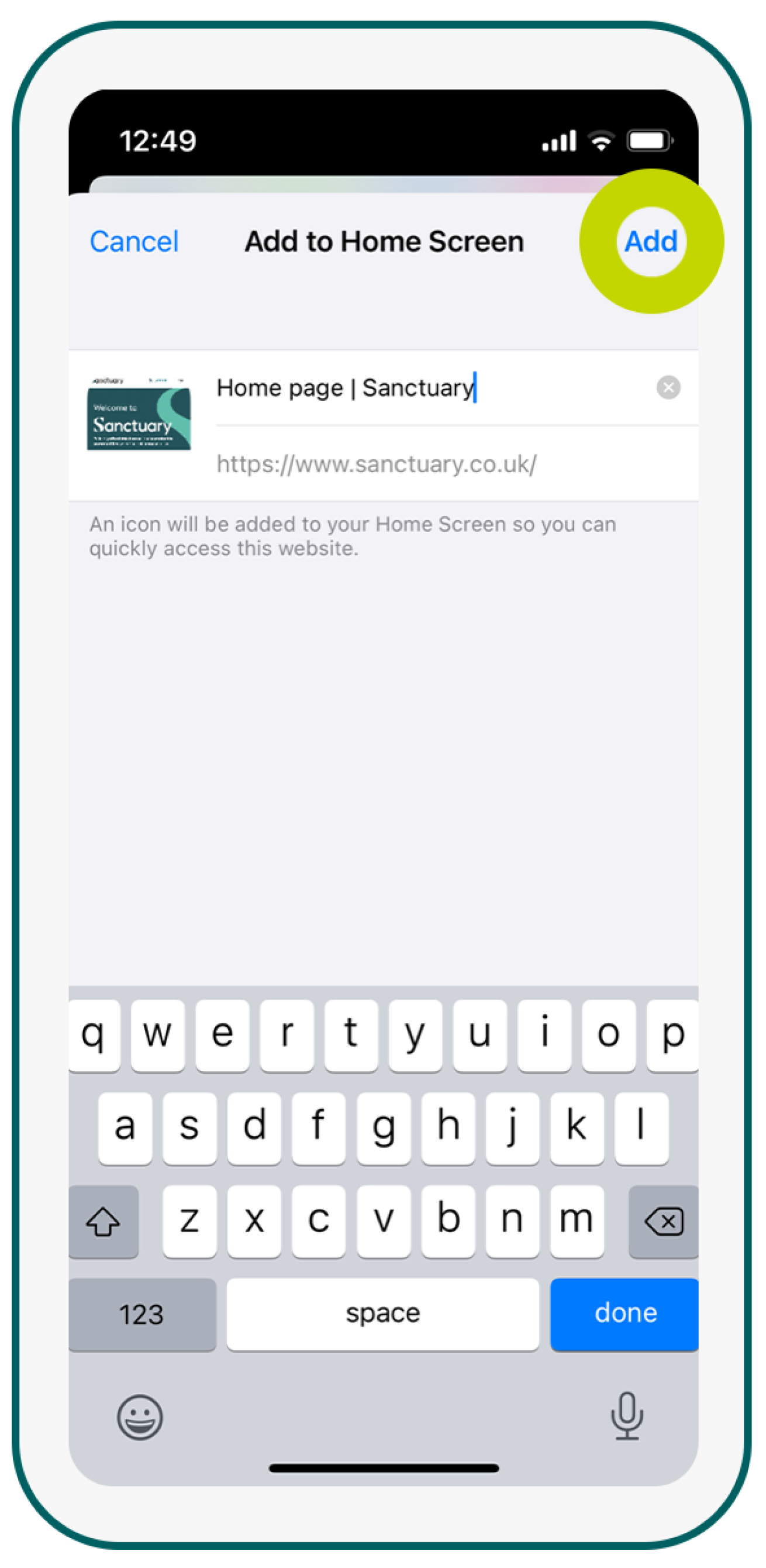
Step 4: Once you're happy with the name, tap "Add" in the top right-hand corner. This will then be added to your phones home screen.
Android
How to Add a Website to your Home Screen on Android
You can follow along with the images below, or alternatively, work through the following:
- Launch “Chrome” app.
- Open the website or web page you want to pin to your home screen.
- Tap the menu icon (3 dots in upper right-hand corner) and tap Add to home screen.
- You'll be able to enter a name for the shortcut and then Chrome will add it to your home screen.
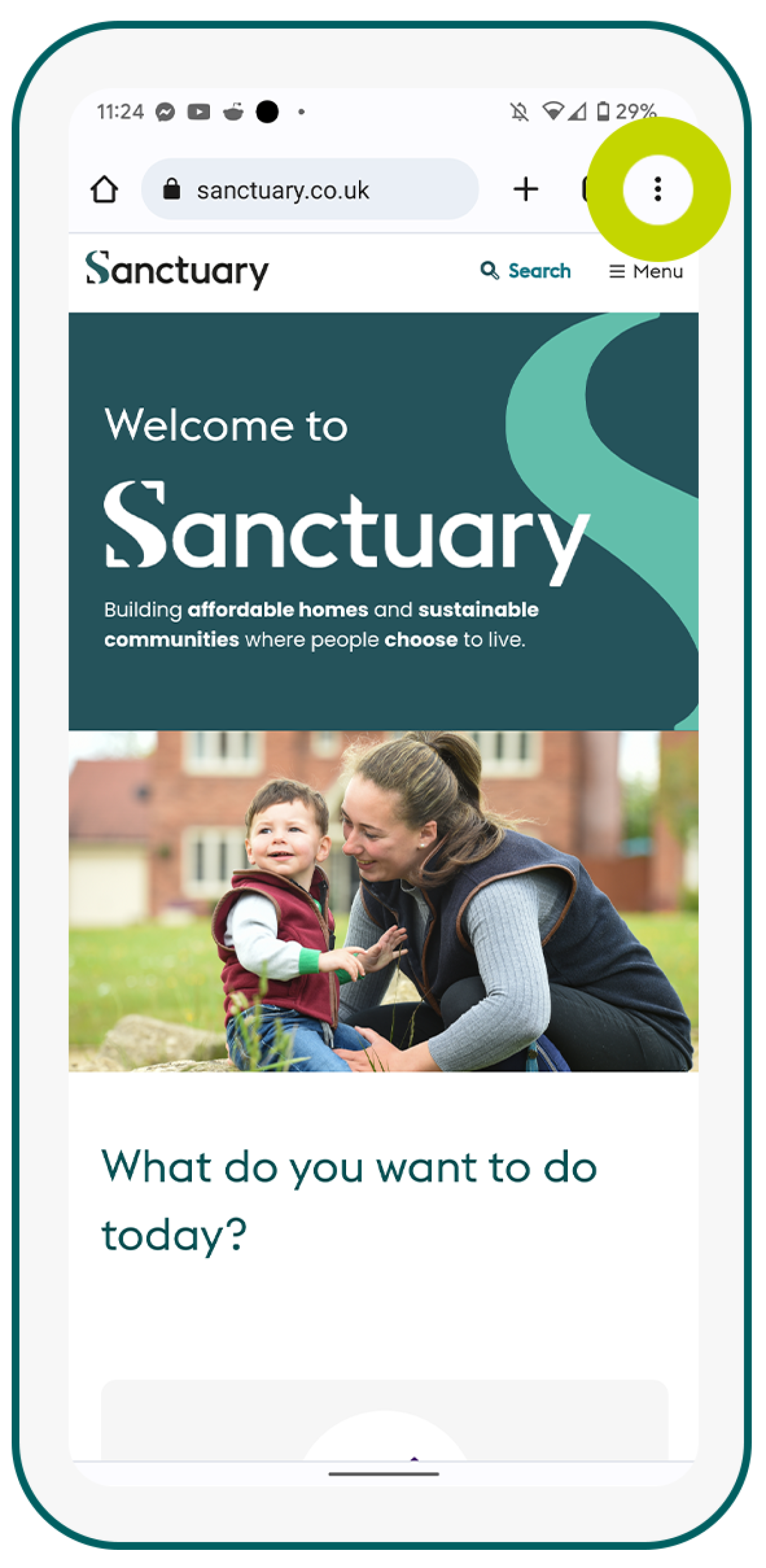
Step 1: Open the Chrome app on your Android phone and tap the 3 dots (see above) that appear in the top right of the screen.
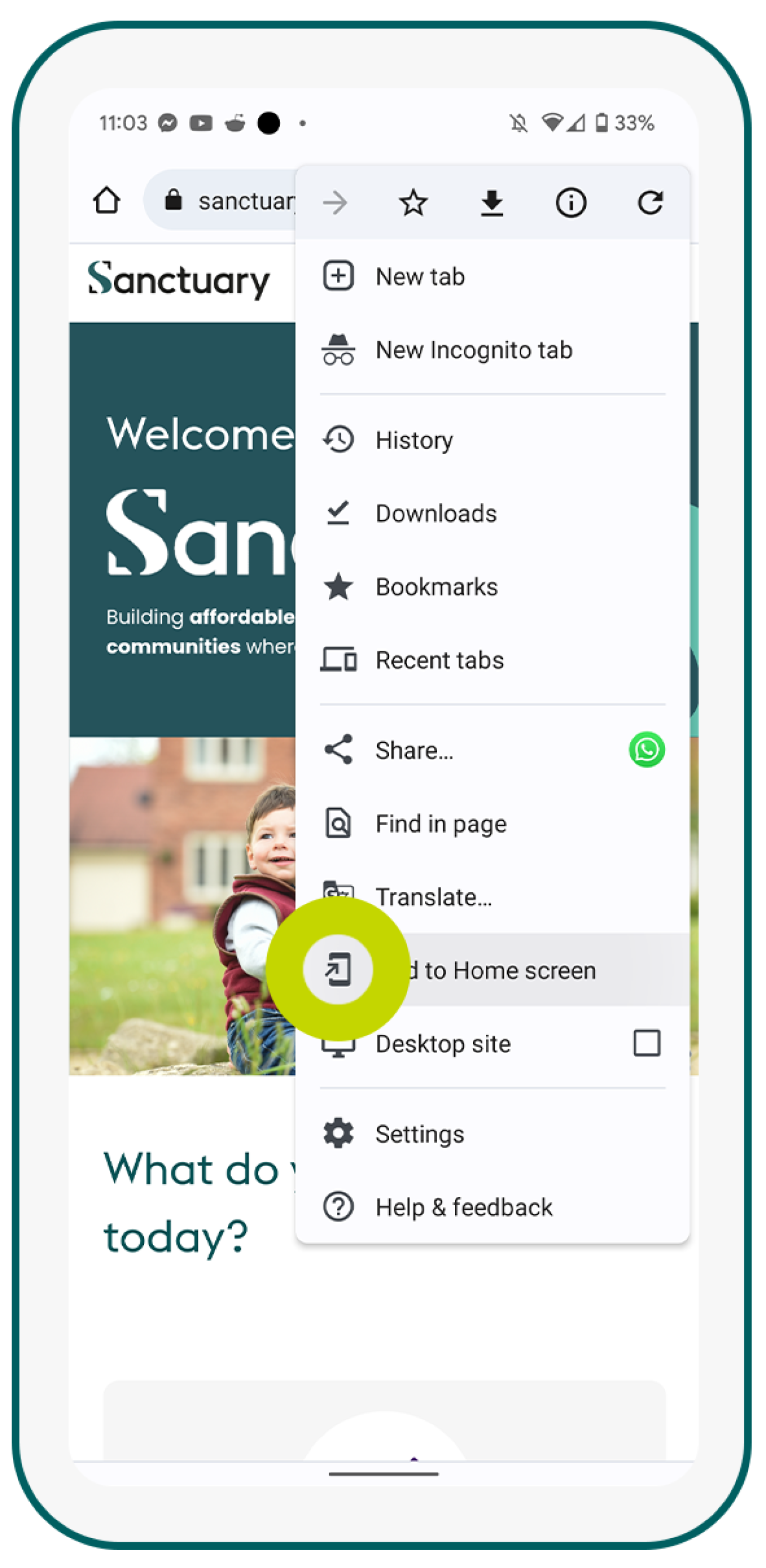
Step 2: Within this menu, find and select the "Add to Home Screen" option and tap this button.
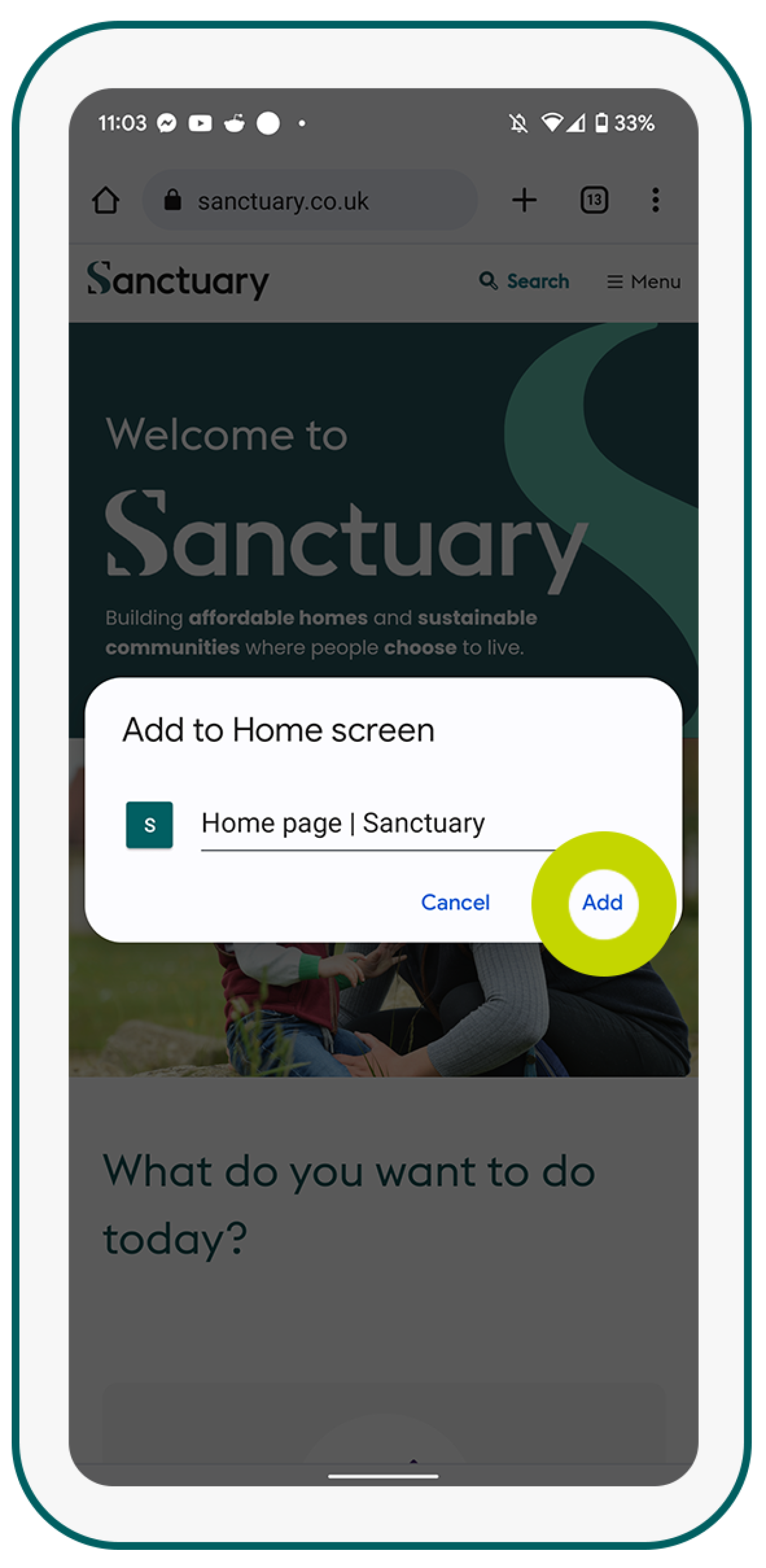
Step 3: Here, you can enter a title, or you can leave it as the default. In this case, that would be Home Page | Sanctuary. Then, tap "Add".
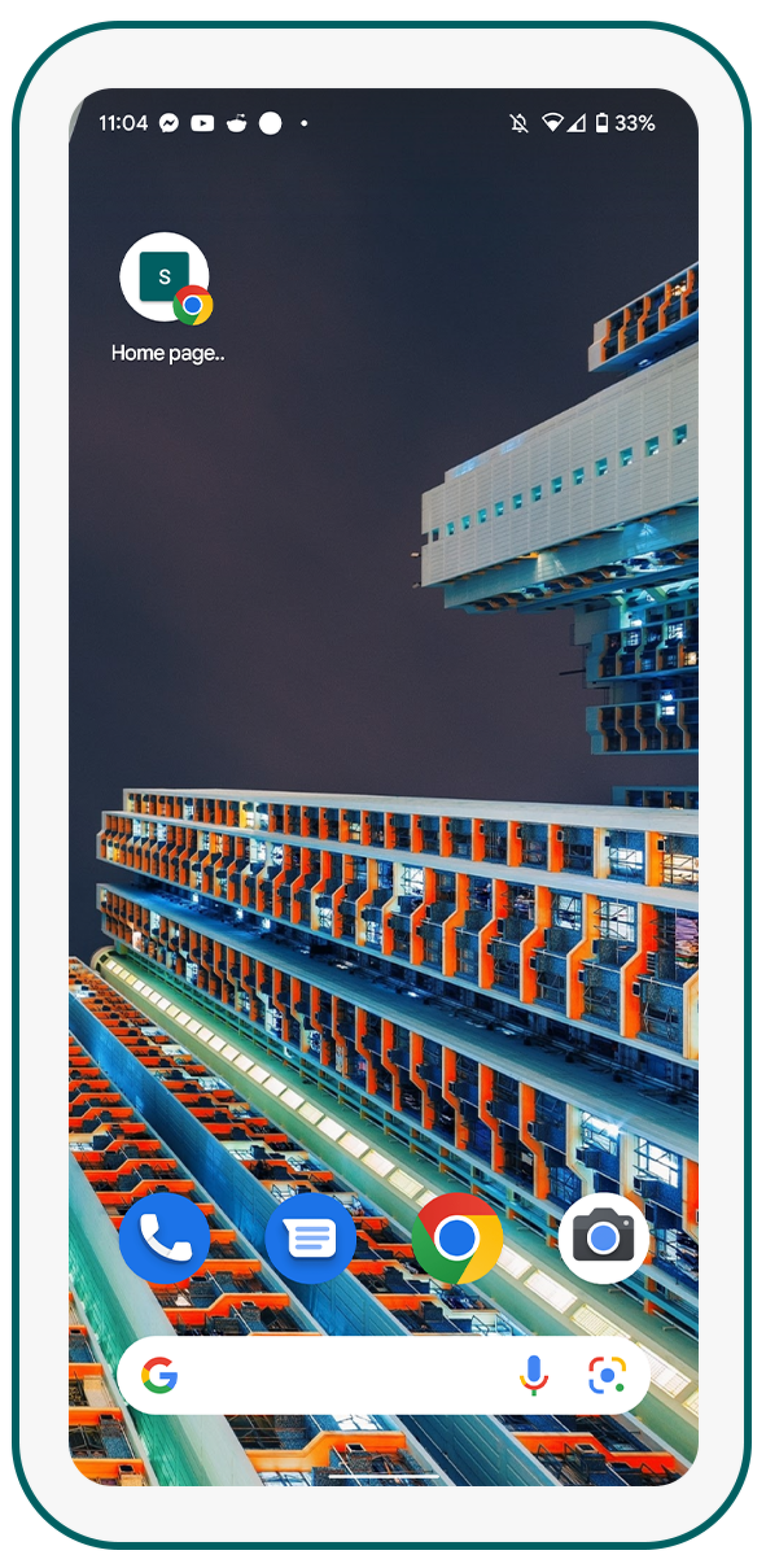
Step 4: The web page will then be added and show on your home screen.